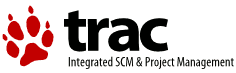| Version 2 (modified by trac, 16 years ago) (diff) |
|---|
Customizing the Trac Interface
Table of Contents
Introduction
This page is meant to give users suggestions on how they can customize the look of Trac. Topics on this page cover editing the HTML templates and CSS files, but not the program code itself. The topics are intended to show users how they can modify the look of Trac to meet their specific needs. Suggestions for changes to Trac's interface applicable to all users should be filed as tickets, not listed on this page.
Project Logo and Icon
The easiest parts of the Trac interface to customize are the logo and the site icon. Both of these can be configured with settings in trac.ini.
The logo or icon image should be put in a folder named "htdocs" in your project's environment folder. (Note: in projects created with a Trac version prior to 0.9 you will need to create this folder)
Note: you can actually put the logo and icon anywhere on your server (as long as it's accessible through the web server), and use their absolute or server-relative URLs in the configuration.
Now configure the appropriate section of your trac.ini:
Logo
Change the src setting to site/ followed by the name of your image file. The width and height settings should be modified to match your image's dimensions (the Trac chrome handler uses "site/" for files within the project directory htdocs and "common/" for the common ones).
[header_logo] src = site/my_logo.gif alt = My Project width = 300 height = 100
Icon
Icons should be a 16x16 image in .gif or .ico format. Change the icon setting to site/ followed by the name of your icon file. Icons will typically be displayed by your web browser next to the site's URL and in the Bookmarks menu.
[project] icon = site/my_icon.ico
Note though that this icon is ignored by Internet Explorer, which only accepts a file named favicon.ico at the root of the host. To make the project icon work in both IE and other browsers, you can store the icon in the document root of the host, and reference it from trac.ini as follows:
[project] icon = /favicon.ico
Custom Navigation Entries
The new [mainnav] and [metanav] can now be used to customize the text and link used for the navigation items, or even to disable them (but not for adding new ones).
In the following example, we rename the link to the Wiki start "Home", and hide the "Help/Guide?". We also make the "View Tickets" entry link to a specific report .
[mainnav] wiki.label = Home tickets.href = /report/24 [metanav] help = disabled
See also TracNavigation for a more detailed explanation of the mainnav and metanav terms.
Site Appearance
Trac is using Genshi as the templating engine. Documentation is yet to be written, in the meantime the following tip should work.
Say you want to add a link to a custom stylesheet, and then your own header and footer. Create a file /path/to/env/templates/site.html or /path/to/inherit/option/templates_dir/site.html, with contents like this:
<html xmlns="http://www.w3.org/1999/xhtml" xmlns:py="http://genshi.edgewall.org/" py:strip=""> <!--! Add site-specific style sheet --> <head py:match="head" py:attrs="select('@*')"> ${select('*|comment()|text()')} <link rel="stylesheet" type="text/css" href="${href.chrome('site/style.css')}" /> </head> <body py:match="body" py:attrs="select('@*')"> <!--! Add site-specific header --> <div id="siteheader"> <!--! Place your header content here... --> </div> ${select('*|text()')} <!--! Add site-specific footer --> <div id="sitefooter"> <!--! Place your footer content here... --> </div> </body> </html>
Note that this references your environment's htdocs/style.css.
Example snippet of adding introduction text to the new ticket form (hide when preview):
<form py:match="div[@id='content' and @class='ticket']/form" py:attrs="select('@*')"> <py:if test="req.environ['PATH_INFO'] == '/newticket' and (not 'preview' in req.args)"> <p>Please make sure to search for existing tickets before reporting a new one!</p> </py:if> ${select('*')} </form>
If the environment is upgraded from 0.10 and a site_newticket.cs file already exists, it can actually be loaded by using a workaroud - providing it contains no ClearSilver? processing. In addition, as only one element can be imported, the content needs some sort of wrapper such as a <div> block or other similar parent container. The XInclude namespace must be specified to allow includes, but that can be moved to document root along with the others:
<form py:match="div[@id='content' and @class='ticket']/form" py:attrs="select('@*')" xmlns:xi="http://www.w3.org/2001/XInclude"> <py:if test="req.environ['PATH_INFO'] == '/newticket' and (not 'preview' in req.args)"> <xi:include href="site_newticket.cs"><xi:fallback /></xi:include> </py:if> ${select('*')} </form>
Also note that the site.html (despite its name) can be put in a common templates directory - see the [inherit] templates_dir option. This could provide easier maintainence (and a migration path from 0.10 for larger installations) as one new global site.html file can be made to include any existing header, footer and newticket snippets.
Project List
You can use a custom Genshi template to display the list of projects if you are using Trac with multiple projects.
The following is the basic template used by Trac to display a list of links to the projects. For projects that could not be loaded it displays an error message. You can use this as a starting point for your own index template.
<!DOCTYPE html PUBLIC "-//W3C//DTD XHTML 1.0 Strict//EN" "http://www.w3.org/TR/xhtml1/DTD/xhtml1-strict.dtd"> <html xmlns="http://www.w3.org/1999/xhtml" xmlns:py="http://genshi.edgewall.org/" xmlns:xi="http://www.w3.org/2001/XInclude"> <head> <title>Available Projects</title> </head> <body> <h1>Available Projects</h1> <ul> <li py:for="project in projects" py:choose=""> <a py:when="project.href" href="$project.href" title="$project.description">$project.name</a> <py:otherwise> <small>$project.name: <em>Error</em> <br /> ($project.description)</small> </py:otherwise> </li> </ul> </body> </html>
Once you've created your custom template you will need to configure the webserver to tell Trac where the template is located (pls verify ... not yet changed to 0.11):
For FastCGI:
FastCgiConfig -initial-env TRAC_ENV_PARENT_DIR=/parent/dir/of/projects \
-initial-env TRAC_ENV_INDEX_TEMPLATE=/path/to/template
For mod_python:
PythonOption TracEnvIndexTemplate /path/to/template
For CGI:
SetEnv TRAC_ENV_INDEX_TEMPLATE /path/to/template
For TracStandalone, you'll need to set up the TRAC_ENV_INDEX_TEMPLATE environment variable in the shell used to launch tracd:
- Unix
$ export TRAC_ENV_INDEX_TEMPLATE=/path/to/template
- Windows
$ set TRAC_ENV_INDEX_TEMPLATE=/path/to/template